Selecting and Configuring Search Menus
Every pantry searches for a guest differently. Whether by name, barcode or any other manner, FBM can be customized to fit your search preference. List Configs is where you will select which fields and the order of these fields you want to use to search for a returning client, donor, team member, etc.
To set up your search preference, go to Settings > List Configs > Select List (next to gold key) > Choose a Search List to customize.
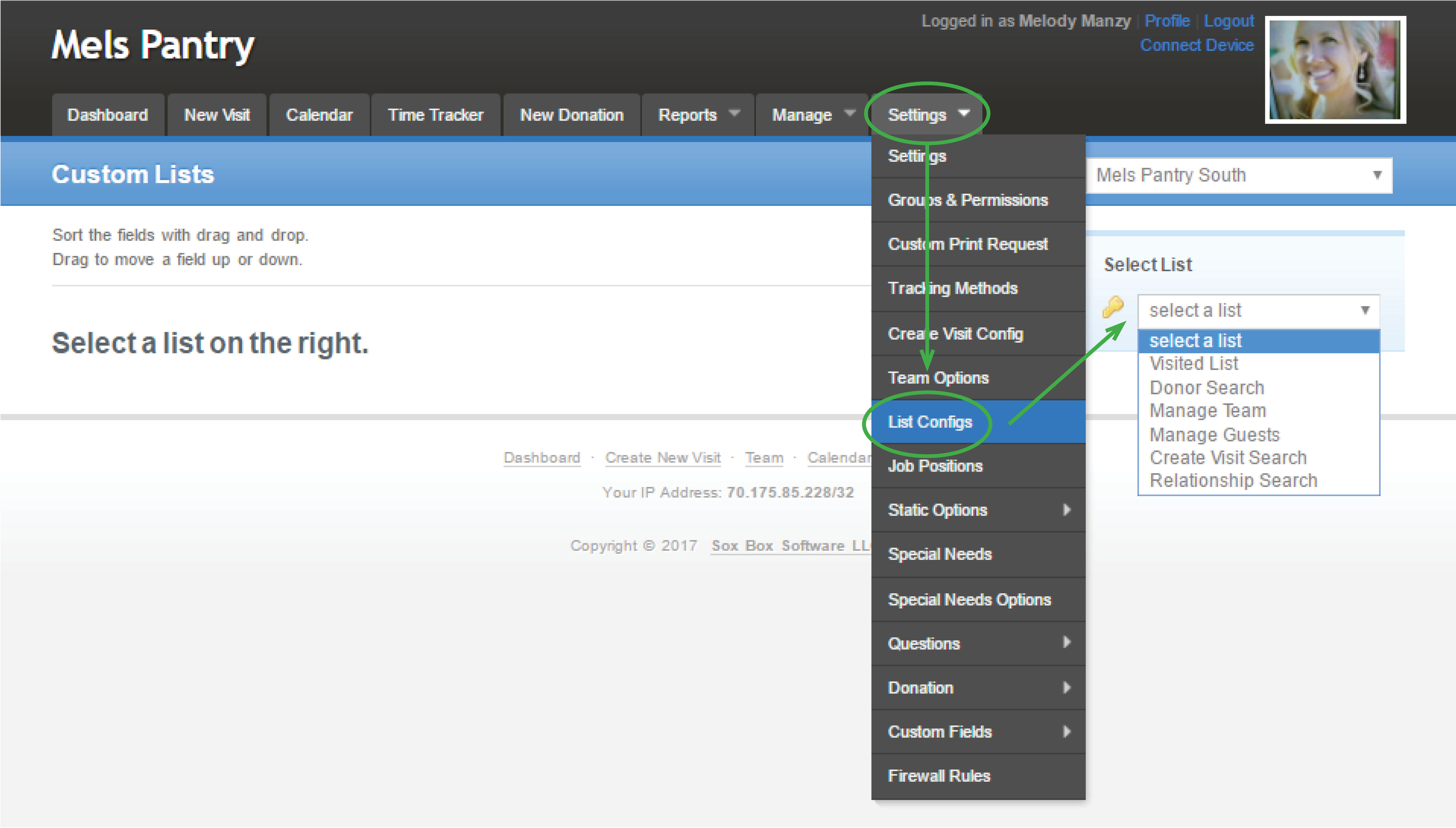
Here is a description of the available searches you can modify that are found in the dropdown list.
- Donor Search - allows you to set up your criteria to search for Donors.
- Manage Team - allows you to set up your criteria to search for Team Members.
- Manage Guests - allows you to set up your criteria to search for Guests under the Manage tab.
- Create Visit Search - allows you to set up your criteria to search for Guests under the New Visit tab.
- Relationship Search – allows you to set up criteria when searching by the Relationship field.
Adding / Removing Searchable Fields
- Add guest fields you want to use for searching by clicking the drop-down menu found under 'Add Items to List' > Choose the field item > Click 'Add Item'.
- Remove items by clicking on ‘Remove' (see image below). Removed items will still be available in the 'Add Items to List' drop-down menu. This allows you to add them back on a future date if desired.
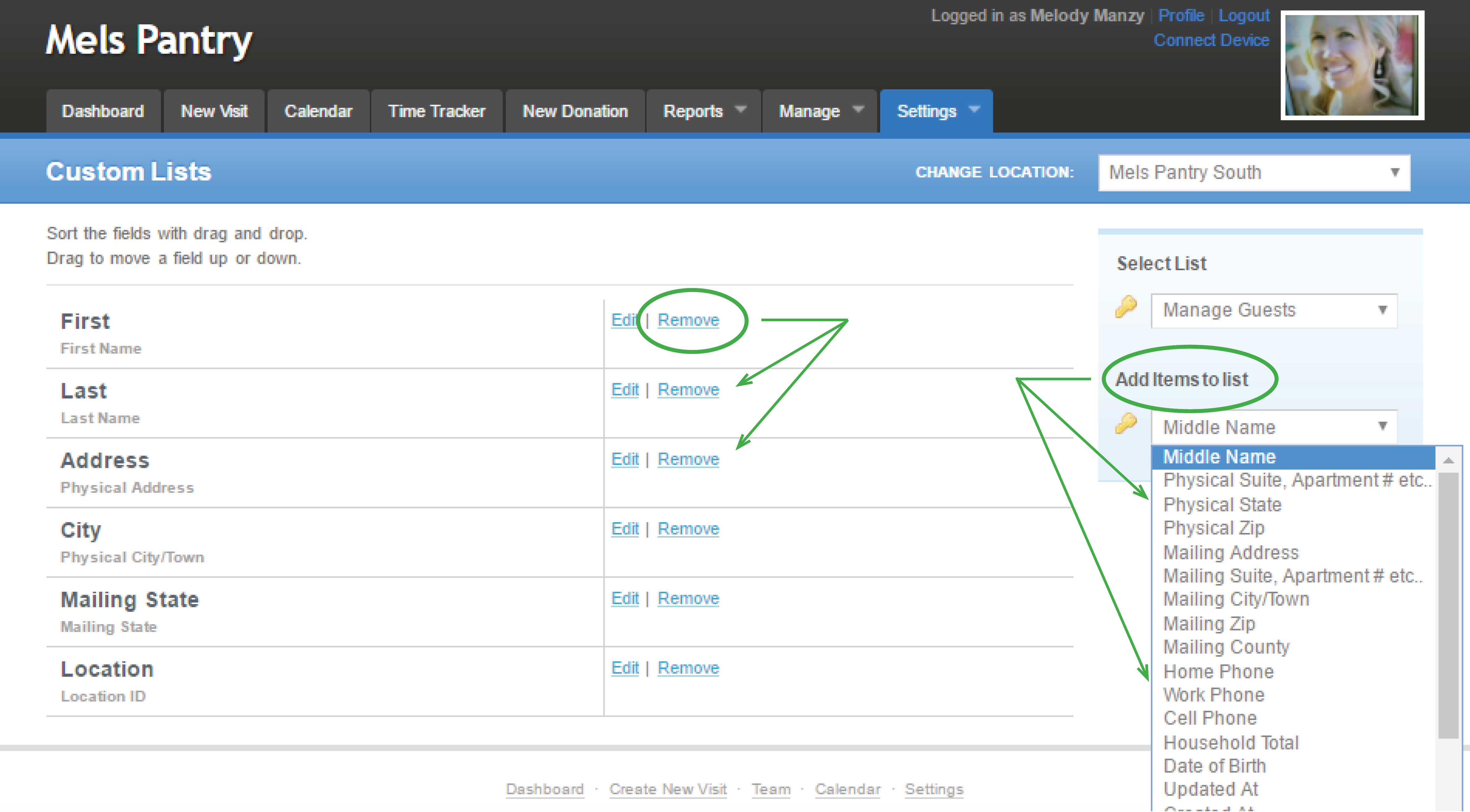
Changing the Order of your Search Fields
Rearrange fields in the order you want to use them by left clicking on the field you want to move, HOLD the click and drag that field into place and release the mouse. (see image below)
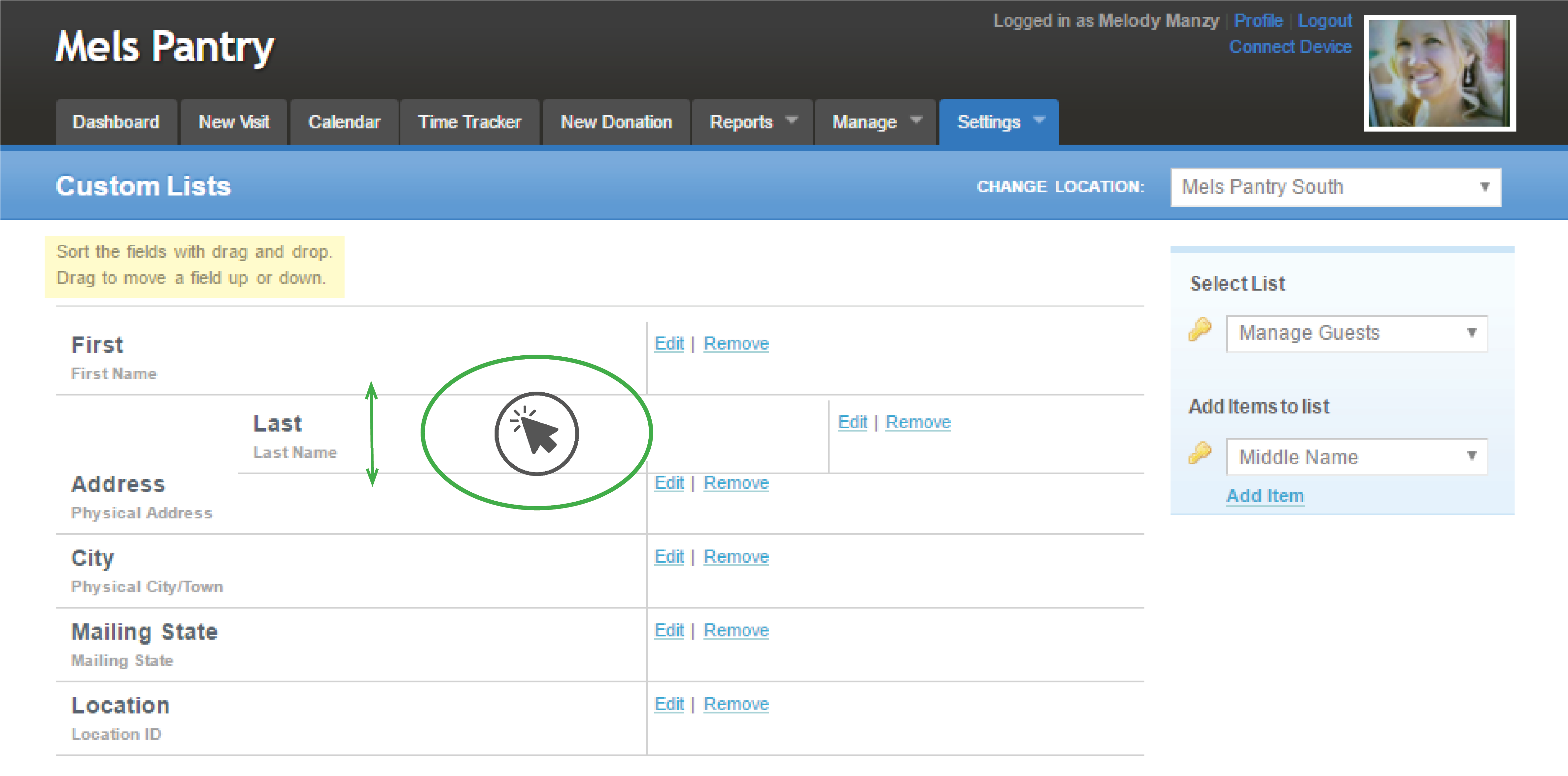
Examples of Search Setup and Search Bar for the Different Lists
Donor Search setup and search bar results
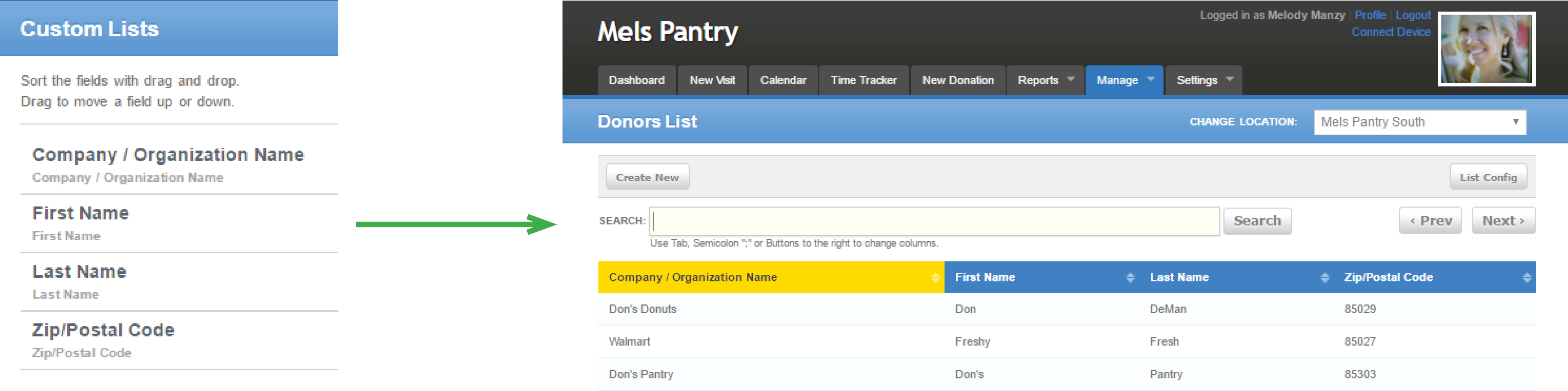
Guest Search (Manage tab) setup and search bar results
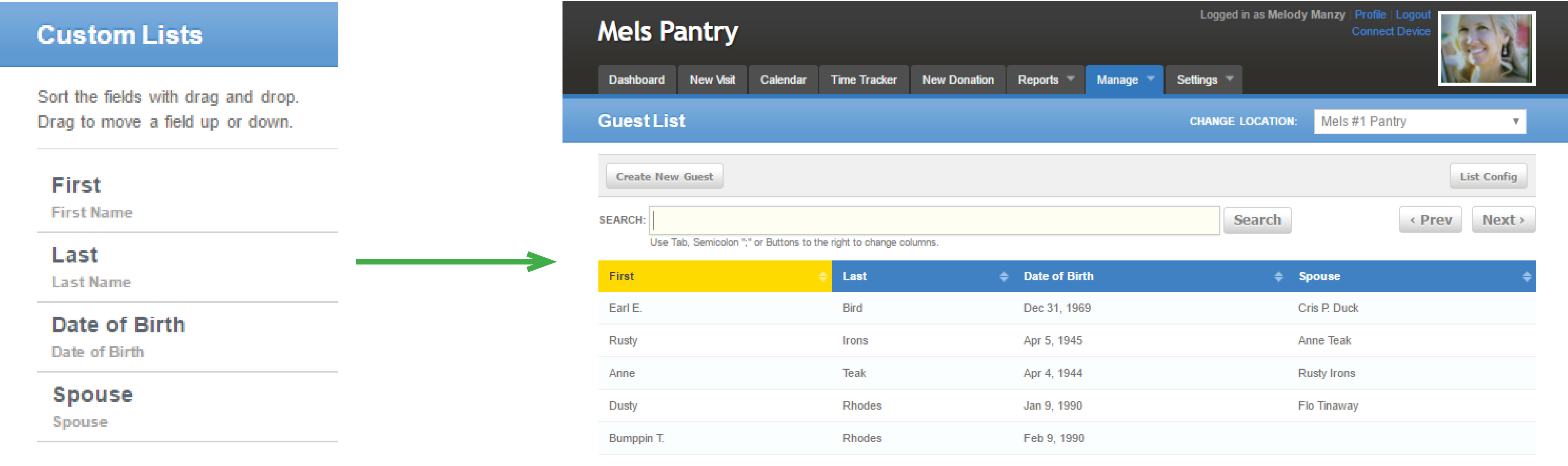
Team Member Search setup and search bar results
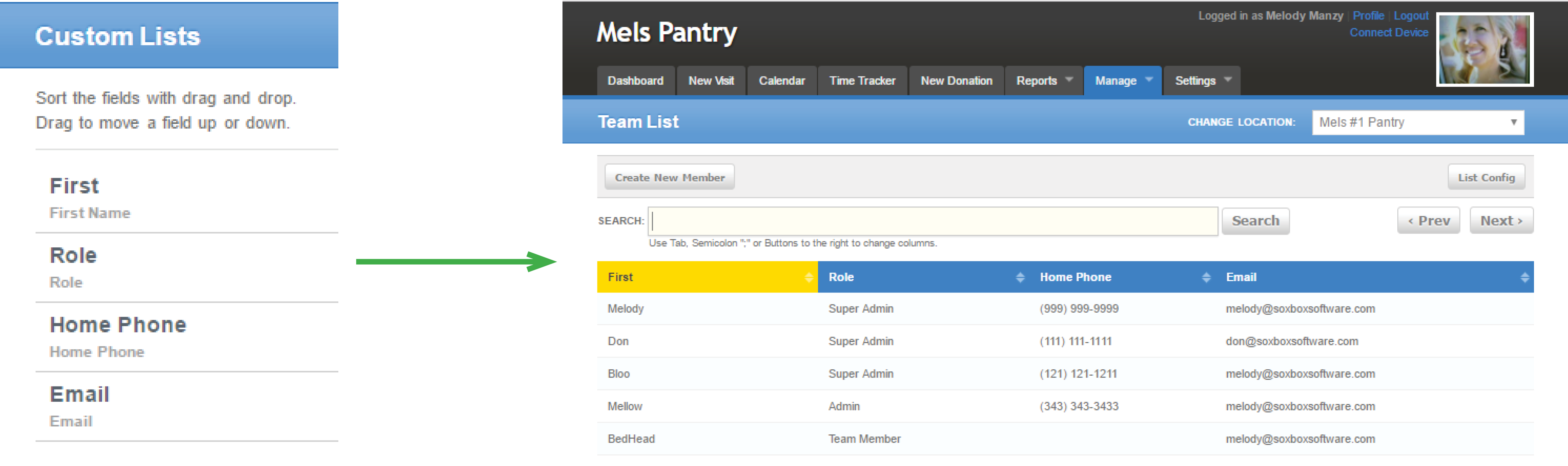 back to top
back to top
