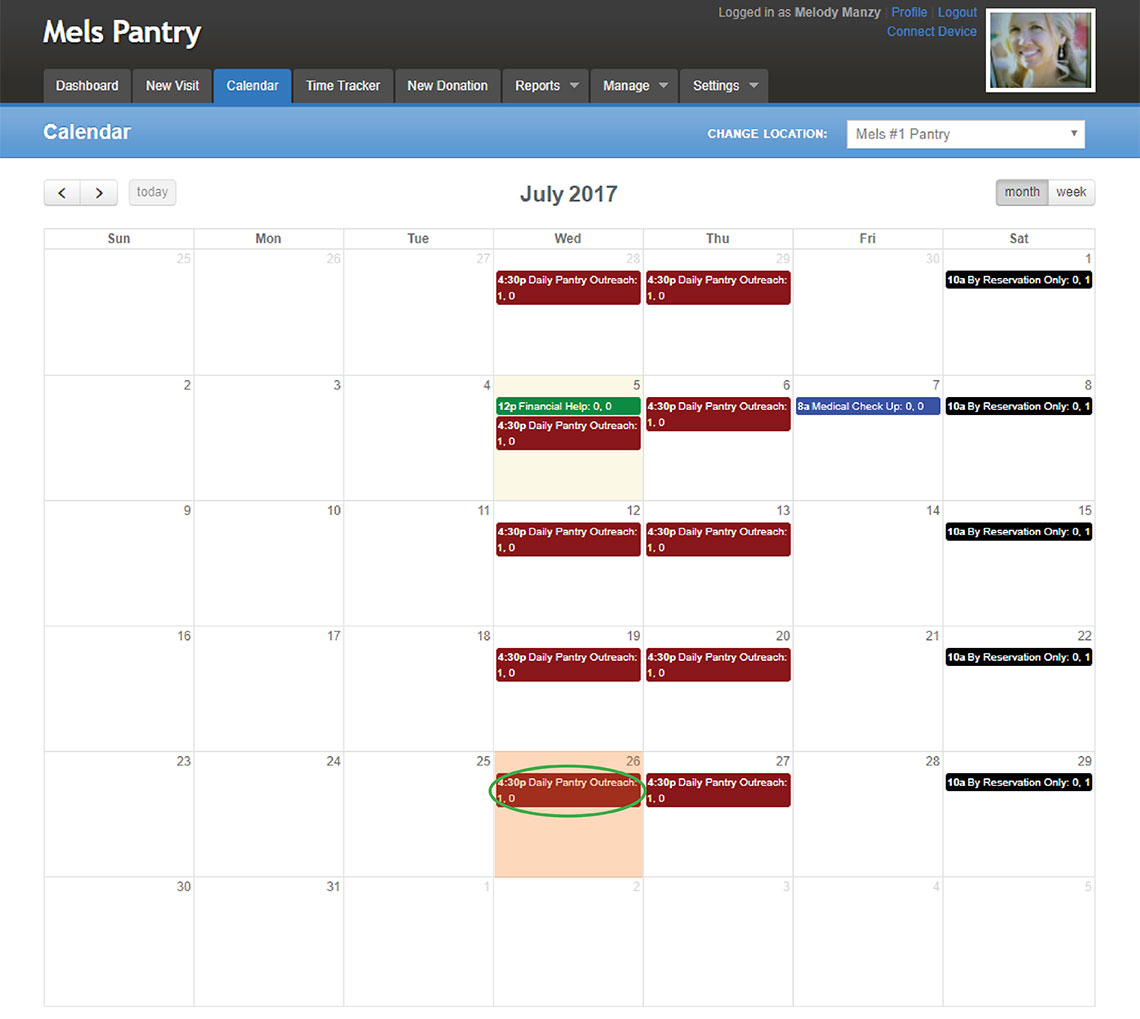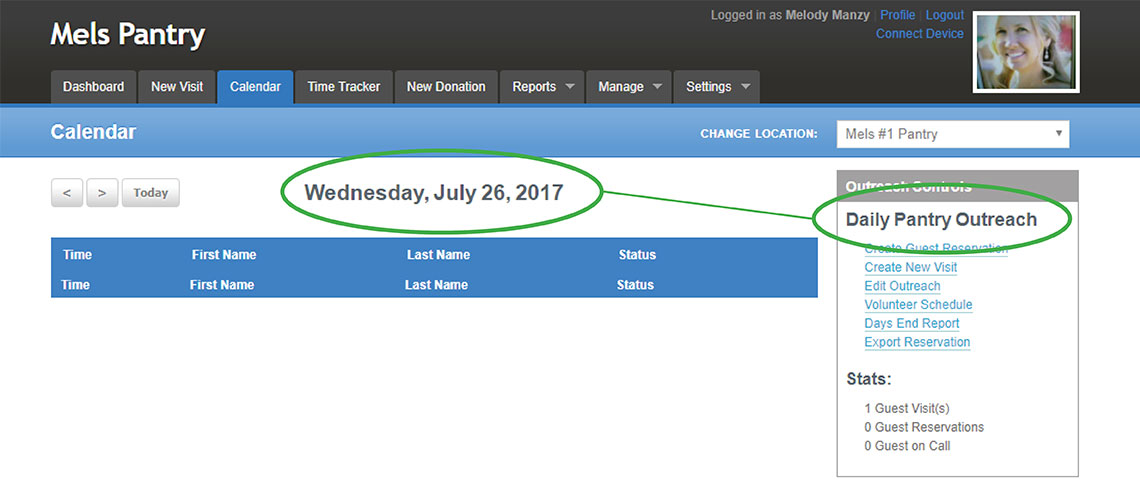Using the Calendar in FoodBank Manager
This article is broken up into several sections. Use the links below to go to the section you are interested in.
- Access the Calendar
- Calendar Controls
- Adding an Outreach
- Outreach Controls Explained
- Using an Existing Outreach
Access the Calendar
To view your calendar, click on the ‘Calendar’ tab. You can view the calendar by month or by week. Simply click on the button for which you want to view your calendar.
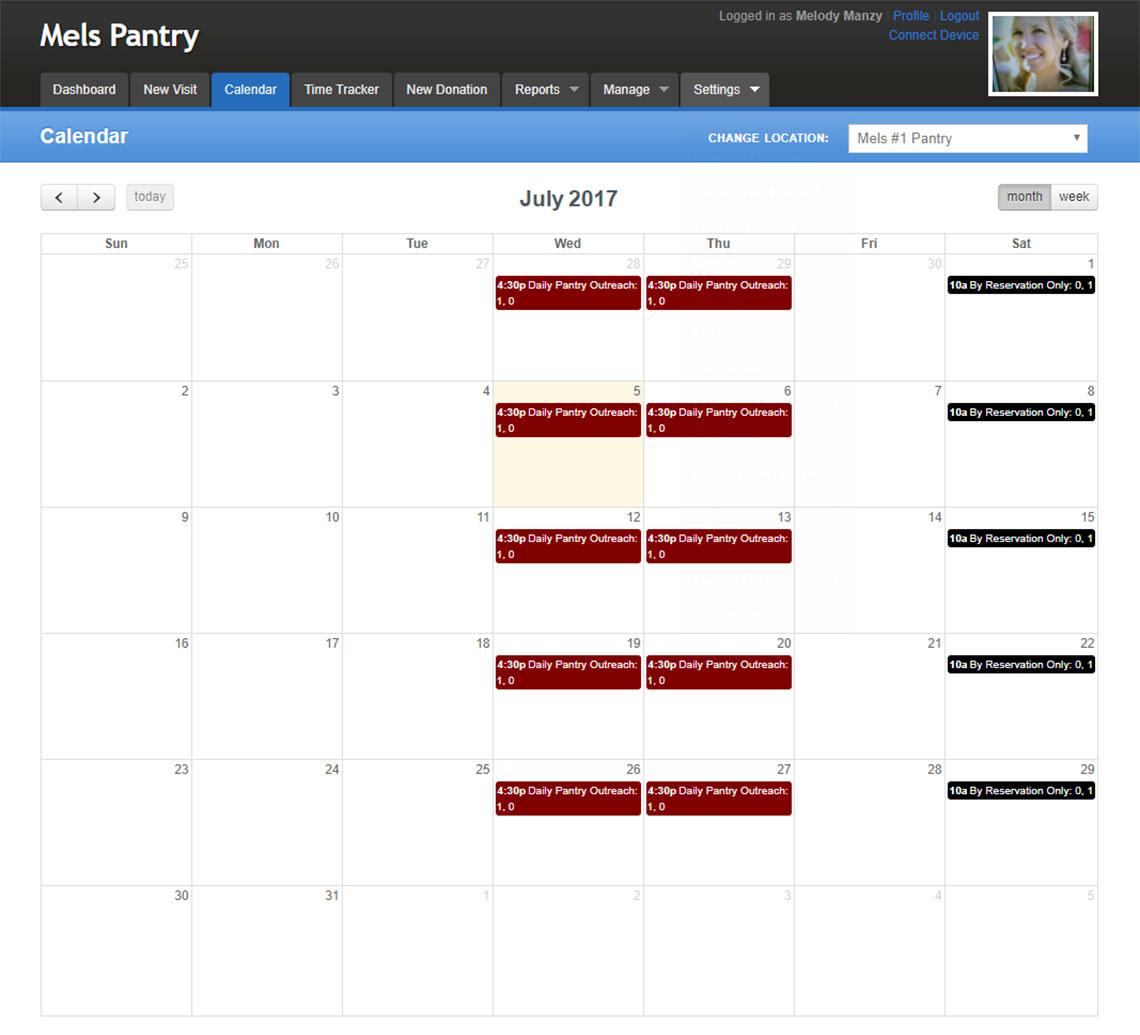
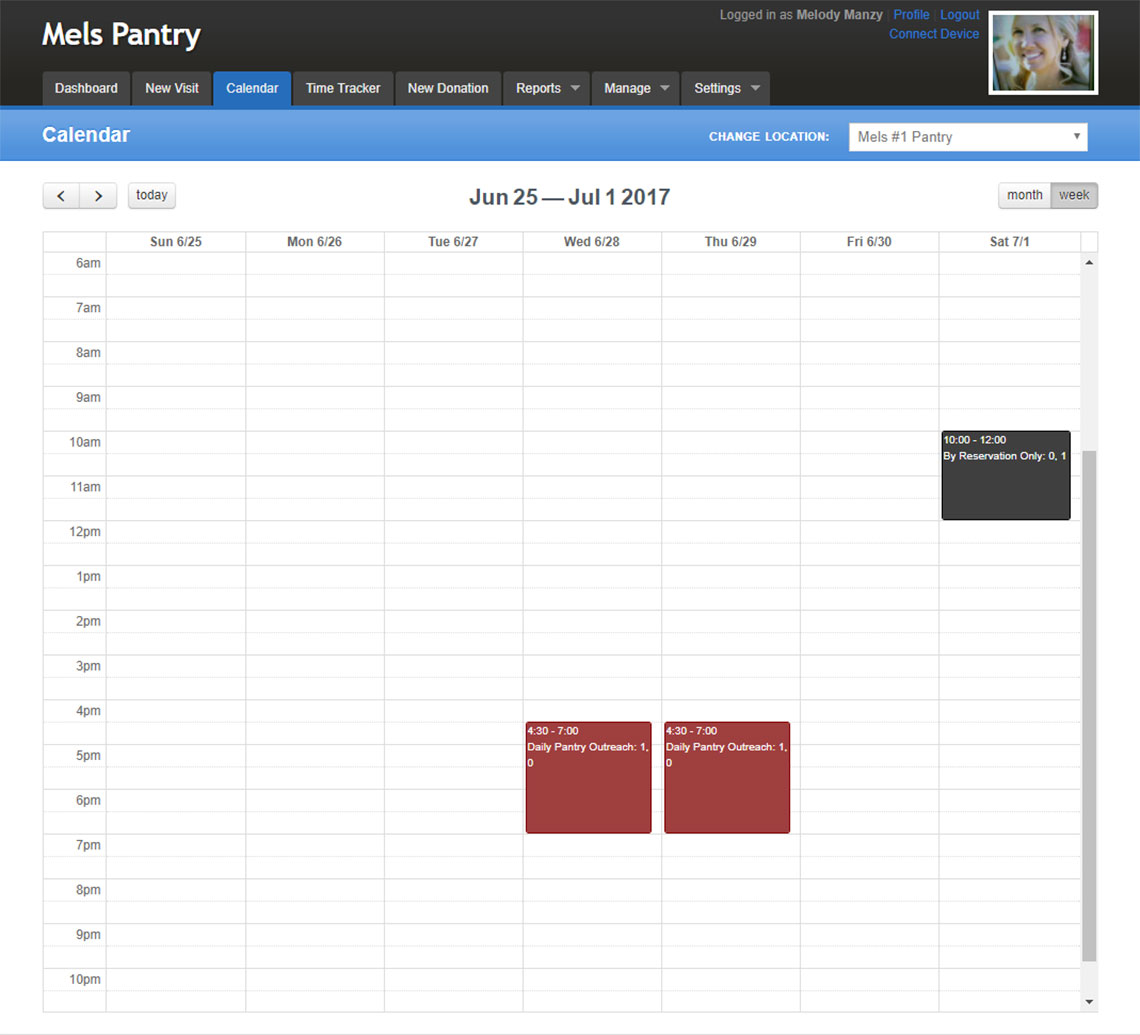
Calendar Controls
To see a different month, use the forward/backward buttons to toggle between the months.
If you have added distributions to your calendar, they will be easy to identify by bands of color. In this example, you see the ‘Daily Pantry Outreach’ (maroon) operates on Wednesdays and Thursdays and ‘By Reservation Only’ (black) is available on Saturdays.
In each color band, you will see the start time that was set when creating the outreach, the name of the outreach and two numbers divided by a comma. The number on the left is the number of visits that have been given in that distribution. The number on the right is the number of reservations that are registered for that distribution.
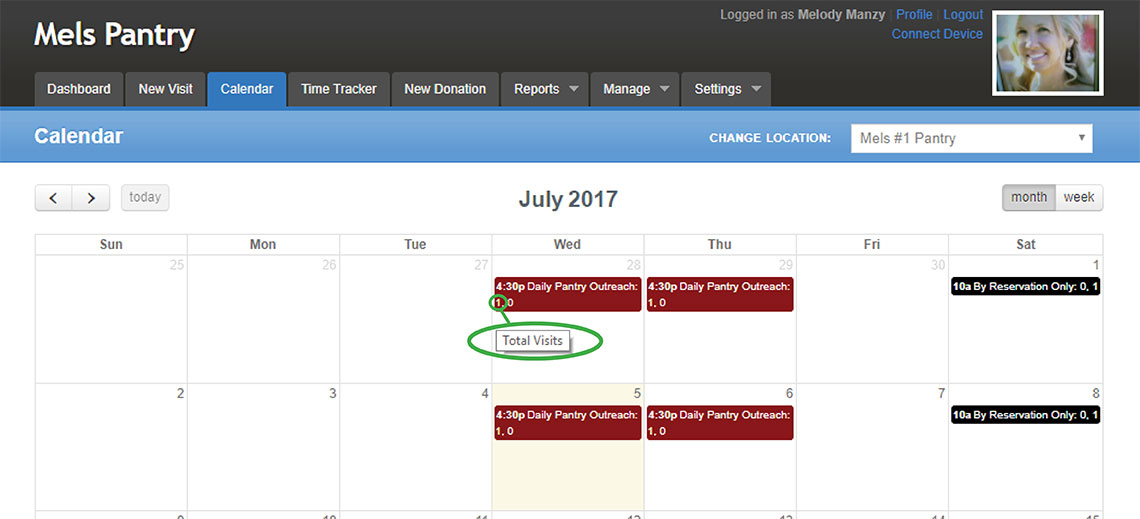
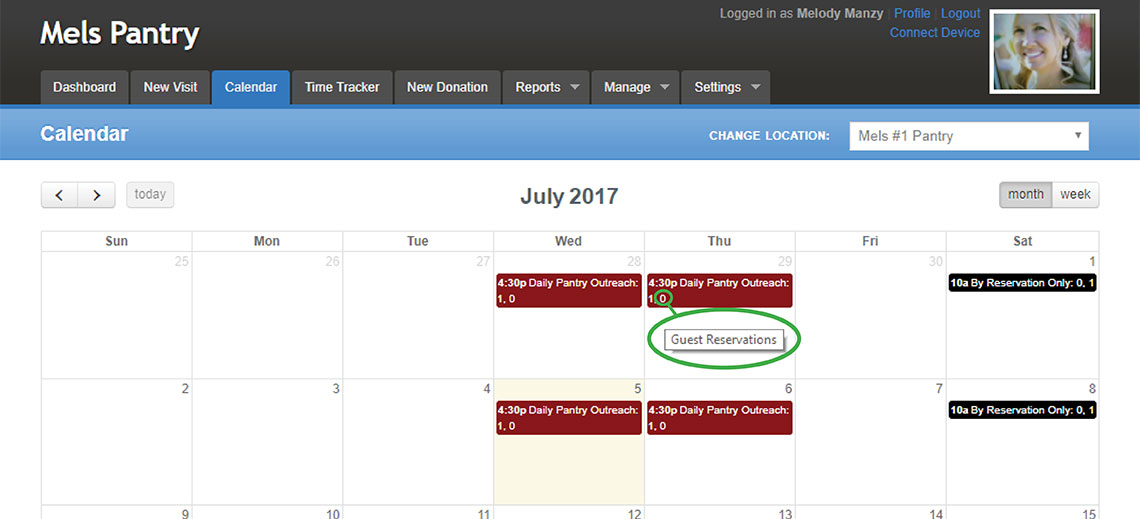
Adding an Outreach
To add an outreach to the calendar, click in the blank space of the date you want use. This will bring you to the calendar set-up page. On the right, you can choose to create a brand new outreach under ‘Outreach Management’ or use one of your preset On Demand Outreaches under ‘Available Outreaches’.

Outreach Controls Explained
For this example, we chose the On Demand Outreach – Medical Check Up. Once chosen, you can choose the action you want to do under Outreach Controls.
- Create Guest Reservation – Click this link to create reservations for your guests.
- Create Guest Visit – Click this link to go the Create New Visit page.
- Edit Outreach – Click this link to edit the outreach. Volunteer Schedule
- Days End Report – View the Days End Report and enter in weight and # of items received for a client visit if applicable. You can also add volunteers that worked for that day, view distribution statistics and interact with any Days End Report custom fields you are using.
- Reservation Export – This report gives you a client data list of those assigned a reservation.
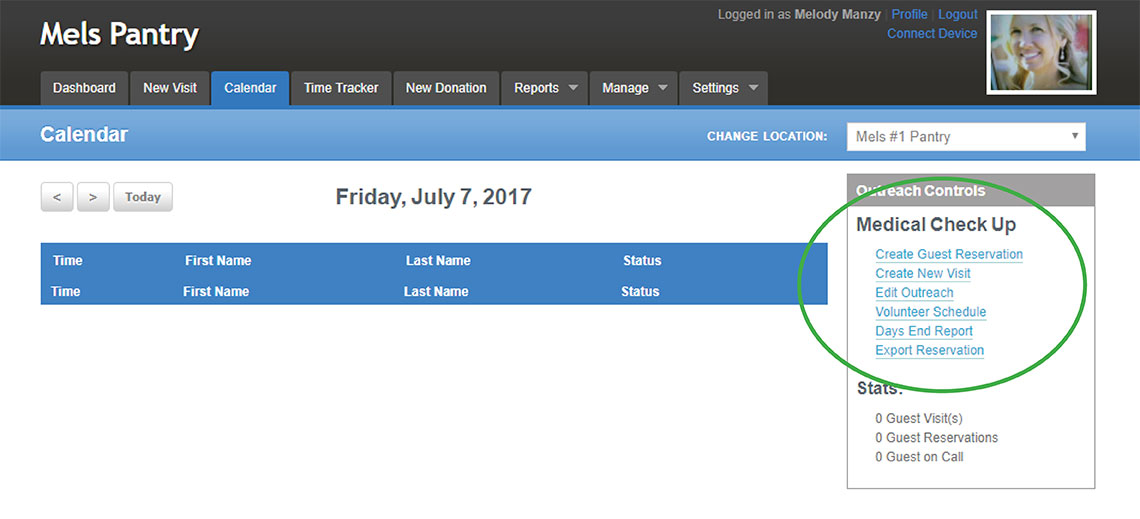
Using an Existing Outreach
To work in any outreach already on the calendar, simply click on the color band of the outreach.
Use the outreach Controls, found at the top right hand of the page, to redirect you to the part of the outreach you wish to work in.